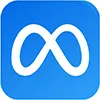Back up your website before it's too late!
Your website is one of your most important marketing assets, and is often a place where your facebook posts and other adverts lead.
So what would happen if your website disappeared? For many therapists, managing their website is uncomfortably technical even when things are going right. And there are a million things that can go wrong and cause real problems: your computer could malfunction, your updates could go wrong, someone may hack into your site, malware may infiltrate, an employee may commit mistakes, or you could simply miss paying your bills!
The easiest way to recover from any of these disasters is to have a regular backup copy of your site so that – worst case scenario – you can always delete whatever terrible thing happened to your site, and just restore the backup to get your site up and running again.
We recently heard that one of our clients’ website hosting crashed and she couldn’t get her website back. The hosting provider was not making their own backups and told her that it was her responsibility. Without a backup, the site is lost forever.
We can’t stress enough how important it is to have a backup!
Reliable WordPress Plugins
If you use WordPress, the best way to backup your site is to install a plugin to do it.
There are several reliable backup plugins for WordPress that you can either buy or install for free depending on your needs.
Two of the paid ones are Backup Buddy and VaultPress, and among the free ones are Updraft Plus, BackWPUp and WP-DB-Backup.
Here in Massage Champions, we use UpdraftPlus which allows us to save a complete copy of our WordPress website into our Dropbox account. UpdraftPlus also lets you simply download a backup copy to your computer if you prefer.
How to install UpdraftPlus
Installing UpdraftPlus is pretty easy. Just search for it in your plugins page by clicking “add new plugins” and typing “UpdraftPlus” in the search field.
Click “install now,” then “activate” once the installation is complete.
How to backup your website
Creating a backup is also easy to do. Once the plugin is installed, you simply head on to settings, then click “UpdraftPlus Backups.”
After which, you click the “backup now” button, then tick off the boxes on the list on what files you want to back up. When you’ve got all these steps covered, click “Backup Now.”
The status of your update will show once the backup is complete.
How to restore your website
In case you will need to restore your website, go to “existing backups,” choose the files you want restored, and click “restore” to begin the process.
Making it creating 3 backups each week is ideal. Anything can happen and you can’t always anticipate when things will go wrong. UpdraftPlus will do the backups automatically once the schedule is set up.
Backup your website now
Don’t wait to backup your website. Do it now! Backing up your site minimises the damage that any error can cause to your website.
And though we still advise that of course you do what you can to prevent any trouble on your site, a safe backup gives you the assurance that no matter what happens, your website can be up and running again asap.